How to Convert HEVC to MP4, MKV, AVI, and More
Here in this post, you can learn what’s Hevc videos and why you need to convert Hevc videos. Also, detailed steps and video tutorial are introduced. Some FAQs are also answered if you want to convert Hevc videos.
Gone are the days of MP4, 3GP files that ruled the early days of the modern Internet.
AVC(H.264) became the industry standard at the start of the millennium to deliver high-quality videos. The size remained minimal while the consistent and quality media improved three-folds.
What Are HEVC and HEVC Video Extensions?
HEVC(H.265) is a format that is used for storing or transmitting videos.
It was used by over a quarter of the video developers and the second most popular video format after AVC. The HEVC(High-Efficiency Video Coding) format relies on advanced video compression for offering 25-50% better video quality than its predecessor(AVC).
Using the same bitrate as AVC, it delivers a much better video and audio quality, reducing the file size.
HEVC Video Extensions is a video extension software that can allow computers or devices to recognize HEVC format videos. It is presented by Microsoft Cooperation which could also choose the video player that can play the HEVC video on the users’ computer.
Is HEVC Video Extensions Necessary?
The HEVC Video Extensions are quite important if you want to play the 4K and Ultra HD content and there is no hardware support for HEVC videos on your computer.
How to Install HEVC Video Extensions?
There are 2 codec packages in Microsoft Store. One is HEVC Video Extensions, the other is HEVC Video Extensions from Device Manufacturer. Both of them work the same way but one will cost $0.99 while the other is totally free.
So you can get this utility software by paying $0.99 from Microsoft Store. Also, you can get it from the App Store on Windows 10 which won’t cost a penny.
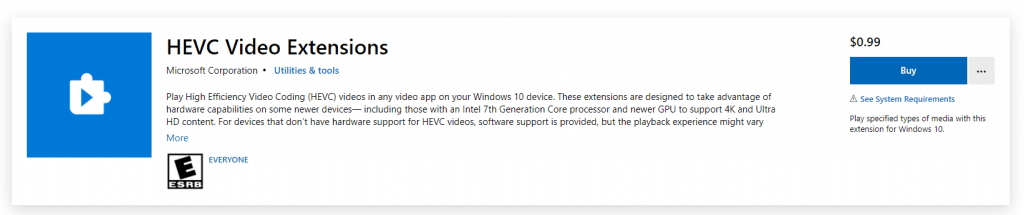
HEVC Video Extensions
How to Convert HEVC to MP4
Being a superior, next-generation video format, HEVC should be the ultimate choice. Meanwhile, there may be some DVD players, entertainment systems that only play MP4 format. For that very reason, learn how to convert HEVC files into other formats, such as MP4.
Way 1 – Work with a Free Video Editor
Some free video editing software are also Hevc converters in the market. And we do recommend choosing a video editor that supports converting video to the format you prefer, such as MP4 as it also provides lots of features to edit the video for free.
In this part, FilmForth is the one we choose to convert Hevc videos as we do need to edit the video when necessary.
Before moving forward, you will need to install the HEVC video extension from the Microsoft store. You can choose to cost $0.99 to acquire the required extension or just install the same one from your App Store through this link.
Follow the steps listed below to convert the HEVC content with ease.
 1. Install FilmForth and HEVC on your computer. And then launch FilmForth on Windows 10. And then click on the New Project button to start your video conversion journey.
1. Install FilmForth and HEVC on your computer. And then launch FilmForth on Windows 10. And then click on the New Project button to start your video conversion journey.
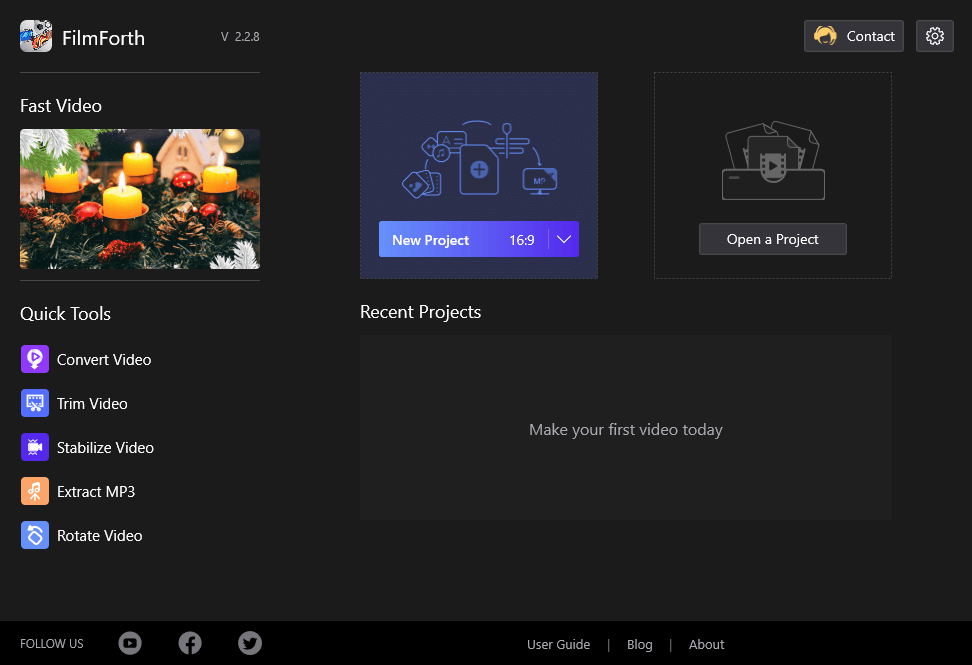
New Project on FilmForth
2. You can add a video by clicking on Add Video/Photo clips. The alternative way is to drag and drop a video into the project window.

Drag and Drop the Clips to FilmForth
3. Click on the Save Video button. The prompt to set the video file will appear on the screen. There you will find a save as type option as MPEG-4 Video, which is the MP4.
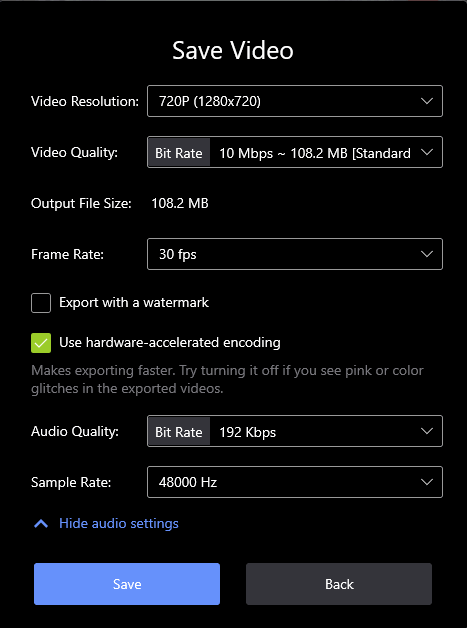
Tap Save to Export the Video to MP4
Now, click on the Save button. You have successfully converted an HEVC to MP4. Or you can give some other try to convert the HEVC to MP4. For more video editing tricks, you can watch the video tutorial below.
Way 2 – Try a Free Online Tool
Installing an app can be tedious for some users. You can use it to convert HEVC files into MP4 format. We are using FreeFileConvert for converting HEVC files, which is a free tool that gets the job done swiftly. There are some features of this online tool you may be interested in.
- One-page easy user-interface
- Free and No limit on usage
- Several options other than HEVC as well
How to convert HEVC files using an online tool
1. Select the file in the Input File section. One of the other ways to upload includes using a URL.
Another way is using the cloud, which supports Google Drive and Dropbox.
2. In the Output Format, select the format as MP4 from the dropdown menu.
3. Click on Convert. Now your conversion will get downloaded to your computer.
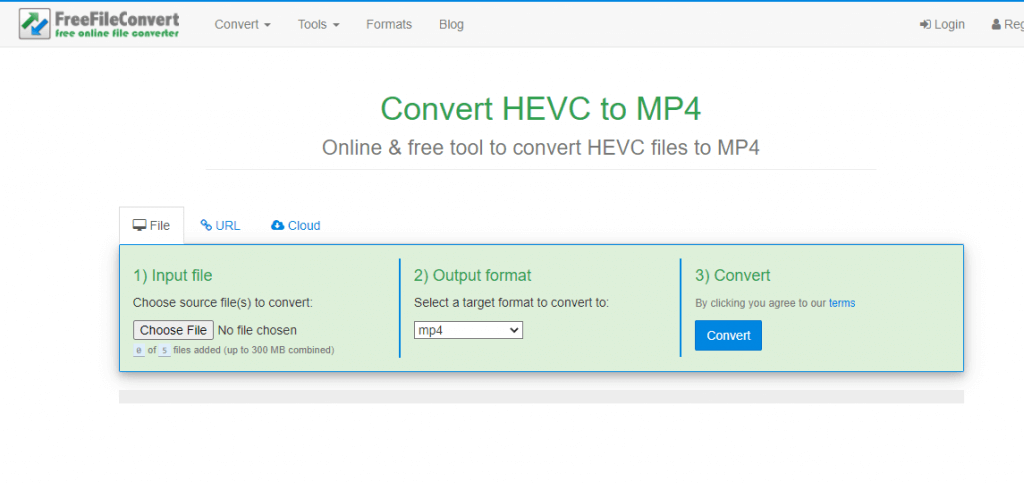
How to Convert HEVC to MP4 Online
Way 3 – Use a Free Hevc Converter
A professional Hevc to mp4 converter will help a lot. Here in this part, you can learn the MP4 conversion steps of a free Hevc to MP4 converter. Let’s meet Duo Video Converter. Duo Video Converter is one of the best free video converters. It not only can convert Hevc to MP4 but can also change other popular videos to any format you want.
The best part of Duo Hevc Converter is no watermark and is totally free to convert. Also, you can convert Hevc to MP4 in only 3 steps. Let’s take a look.
1. Run Hevc Converter after you install Duo Video Converter from Microsoft Store.
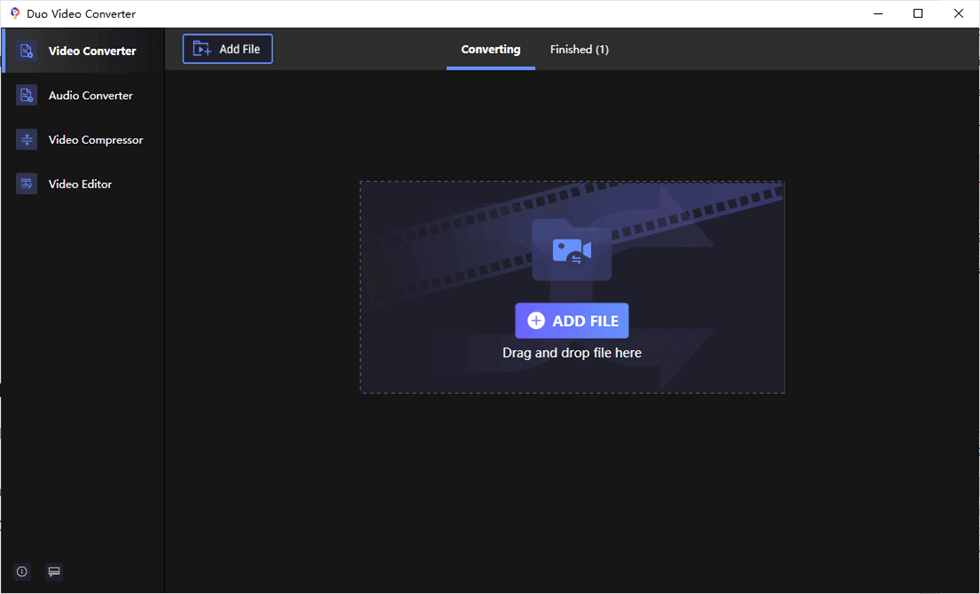
Run Duo Video Converter on Computer
2. Tap the Add File button to add Hevc video to Duo Video Converter.
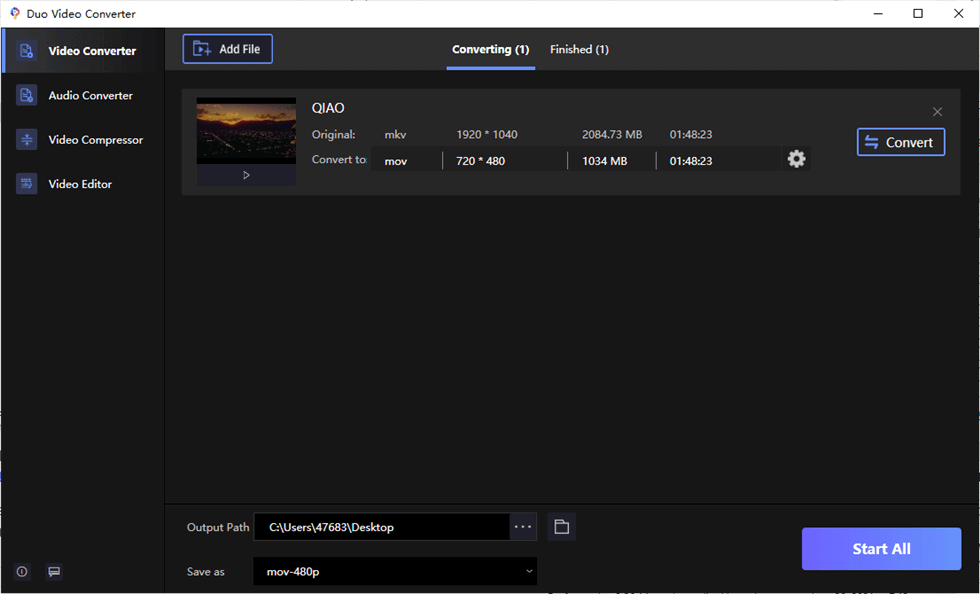
Drag and Drop Video to Duo Video Converter
3. Set the Output Path and format and tap the Start All button to export your converted video.
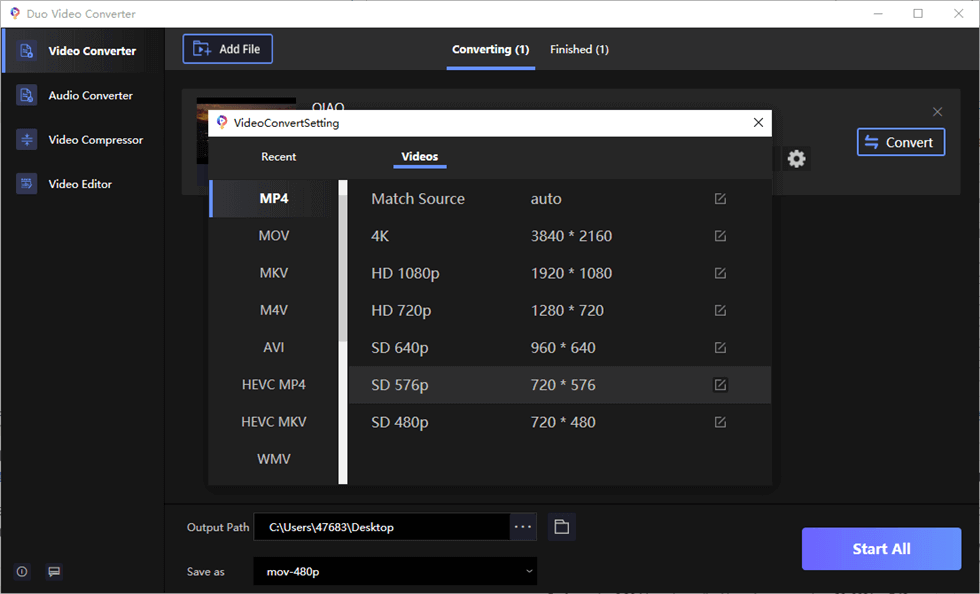
Save Converted Video
That’s it. You can also convert several videos at one time on Duo Video Converter. As an Hevc converter, Duo Video Converter is totally free to use and easy to operate. You can take a look at the video tutorial below to get intuitive steps.
Way 4 – Convert Hevc Videos with VLC Media Player
VLC media player is a free and open-source application that can help to play media files and convert videos. With it, you can easily convert HEVC videos to MP4, MP3, AVI, MOV, MKV, and other video formats. Below is the tutorial from which you’ll learn how to convert HEVC videos with VLC Media Player with ease.
Step 1. Download and install VLC from VideoLan official website.
Step 2. Launch VLC Media Player on your PC. Then go to “Media” and hit “Convert/Save” button, then you’ll be led to the “Open Media” window.
Step 3. Go under the “File” tab, hit the “Add” button to import your HEVC video into VLC.
Step 4. When your video has been fully imported, click the “Convert/Save” button to go to the next step.
Step 5. Manually select the output format as “Video – H.265 + MP3 (MP4)”.
Step 6. Finally, click “Start” to start converting HEVC to MP4 with VLC media player.
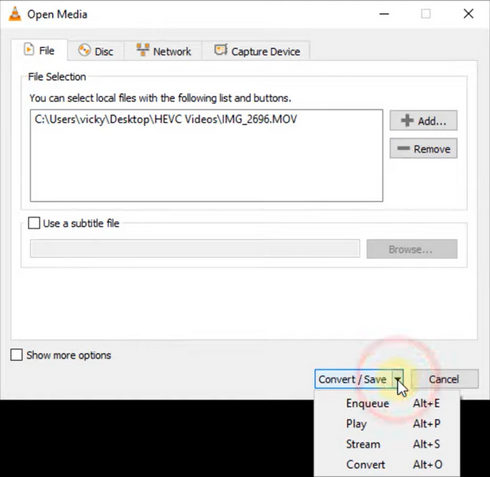
Convert HEVC with VLC
Conclusion
Both the ways to convert HEVC to MP4 are pretty straightforward. If you have access to the HEVC codec, then we recommend using FilmForth. If not, we shall recommend you to use the Hevc converter – Duo Video Converter.
Online tools come in handy for quick conversion, meant for small files. As the size of the video files increases, it becomes increasingly difficult to upload them. So now you may need to download a video converter to change the file format. There is an added risk of upload failure, which is not uncommon for online downloads and uploads.
Related Articles
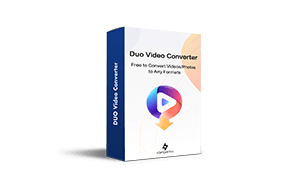
Duo Video Converter
The best free video converter in Microsoft Store.
- Free and no limitations.
- The fastest conversion rate you can imagine.
- Converts video and audios between 22+ formats for free!
- Support files of any size or format conversion.
- Convert high quality films without quality loss.



